The most common issue we see with artwork submitted for high quality printed graphics is image resolution, or lack thereof. Years gone by, this wasn’t so critical, as a good negative or transparency could be enlarged or scanned to exact resolution specs needed for the printing.
Now, in the world of digital camera images, the use of an image is defined and limited by its resolution which is fixed by the sensor pixel density at the time of image capture.
If you want your graphics to look amazing you need to understand a few things about image resolution. First things first, we’re discussing image files here, not vector art.
Image files are either camera images or artwork files that have been saved as image files. Typically, images files are .tif, .jpg, .png.
Res Me Up Scotty (NO DON’T)
As a large format graphics provider, we need quality artwork to produce quality graphics. The basic rule is we need the native image resolution at least 100dpi (or ppi) of the final output size. The two key words here are native and final. Native is the actual, unprocessed, digital file from the camera, inferring that the image must have enough pixels captured by the camera at exposure, and that you have a good copy of the original camera file.
Res-ing up a too small image file does not really help at all. Working with a compressed file (jpg) that’s been compressed too many times also does not work at all. If the resolution is too small, then you will need to get a bigger version of the image (like the original camera file); make the output size smaller; or find a different image to work with.
Do The Math

When verifying image resolution, make sure you’re looking at the resolution for the final output size. Just because your image file is 300dpi (ppi) at its current size does not mean that it will be large enough at the actual final size you want printed.
Here’s the fast way to do the simple calculation. Let’s say you need a 30×40” printed graphic. Using the minimum of 100dpi, multiple 30” x 100dpi, and 40” x 100dpi. That will give you 3,000 x 4,000 pixels.
Now check out your image file. Using Windows, right click and look at “Properties”. Now open the “Details” tab and look down at “Image”. Using a Mac, click “Get Info”. With either, you will see the pixel dimension of your image. If you’re equal or greater than your calculation, then you’re all set.
Not Always a Numbers game

Now there are some more factors. The first is image quality. The image needs to be sharp (in focus), properly exposed (detail in highlights and shadows), and with good, accurate color. Next is pixel quality, as it’s not all a numbers game.
A pixel in a $40,000 Hasselblad is going to give much better (color, sharpness, depth) than a pixel in a $200 smartphone. So, when you’re using an image that’s professionally shot with a great camera, the image will be better, so the resolution numbers can be lower. Of course, the opposite is true with the smartphone, etc.
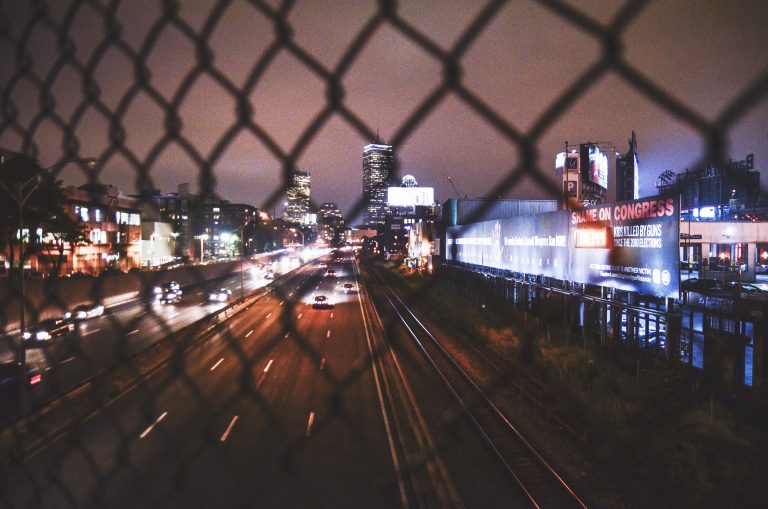
The next factor is viewing distance from the printed graphic. If the piece will be viewed from a distance, the extreme example is a billboard, the 100dpi multiplier can be lower. If the viewer will get close up, like a gallery, and image detail is paramount, then the multiplier should go higher, like 150 or 200dpi.
Once you understand these basics, you’ll have greater control of the quality of your graphics.
